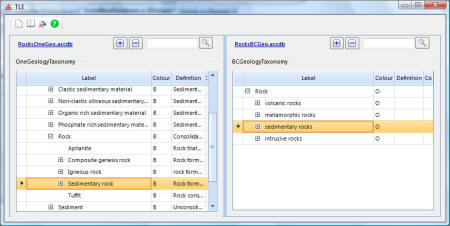Getting Started Tutorial
The following is a step by step tutorial on getting familiar with TLE. It is recommended that you go through each step to get a good understanding of it's capabilities and how to use it efficiently.
Opening TLE
Once you have downloaded and installed TLE, open it by either selecting it in your Windows Start Menu (under Georeference Online -> TLE) or by double clicking the icon on your desktop. Once opened, you should see:
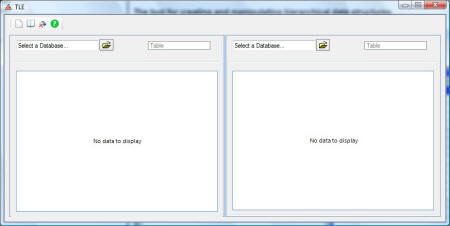
Single/Dual mode
Click the 2nd icon on the tool bar
![]() to put TLE in Single mode. Note that this toggles between the
two modes. Single mode is used when working with one
hierarchy. Dual mode is used to work with two side by side.
In both cases you can edit and rearrange the hierarchies by clicking
and dragging and dropping.
to put TLE in Single mode. Note that this toggles between the
two modes. Single mode is used when working with one
hierarchy. Dual mode is used to work with two side by side.
In both cases you can edit and rearrange the hierarchies by clicking
and dragging and dropping.
Opening a database
Download a free database from this website. For the tutorial purposes, please download the Geological Time Scale database by clicking here and saving it in a folder. Open it by clicking the icon next to "Select a database". You should see:
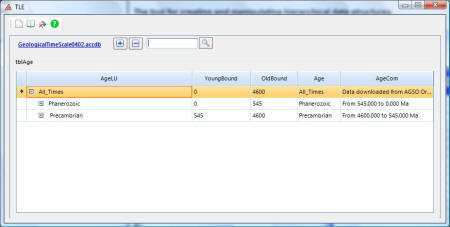
Expand All / Collapse All
The the button
![]() to expand all the nodes and the
to expand all the nodes and the
![]() button to collapse (close) all the nodes.
button to collapse (close) all the nodes.
Mouse over for details
It's not necessary to expand each column to view it's contents. For a quick visual of the value in a column simply hover the mouse over it.
Search
Use the search box the enter a search term. It is case-insensitive and searches all columns for the search term. All found rows are highlighted. Enter "jurassic", such as:
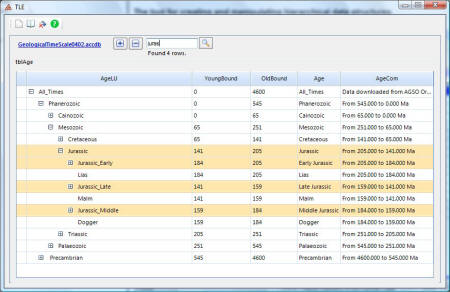
Adding, editing and deleting values
Click the value to edit it. TLE goes into edit mode and a pencil icon appears to the left. Click the pencil to return to selection mode. All updates are applied to the database immediately.
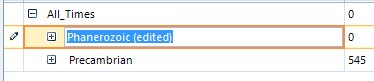
To add a new node, right-click it's parent and select "Add sub-item". To delete the node, right-click and select "Delete item".
Right-click on "Phanerozoic" and the following menu appears:
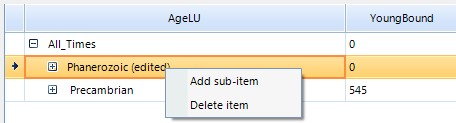
Dragging and dropping nodes
It's very easy to restructure a hierarchy in TLE. Simply drag the node to where you wish it to appear. There are two modes to be aware off: Move mode and Copy mode. As implied, Move mode deletes the original entry, while Copy mode does not.
To toggle between move & copy, click for
![]() move
and
move
and
![]() for copy.
for copy.
Working in Dual Mode
Click the single/dual mode icon
![]() and the right hand side appears. Select another database and
you can now drag and drop items between the two hierarchies.
Ensure that TLE is in the right Move/Copy mode for your task.
Note that, if the columns between the two databases are different,
only columns that exist in both will be copied over and TLE will
discard the rest (you receive a warning before this happens).
and the right hand side appears. Select another database and
you can now drag and drop items between the two hierarchies.
Ensure that TLE is in the right Move/Copy mode for your task.
Note that, if the columns between the two databases are different,
only columns that exist in both will be copied over and TLE will
discard the rest (you receive a warning before this happens).
Creating a database from scratch
Click the new database icon
![]() and fill in the column names. Choose a folder and filename to
save it to and click "Create".
and fill in the column names. Choose a folder and filename to
save it to and click "Create".
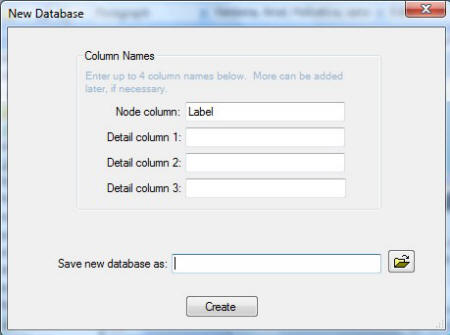
Fill out only the columns you need and leave the rest blank.
Conclusion
As you can see, TLE is a simple but powerful program for comparing and manipulating hierarchies.